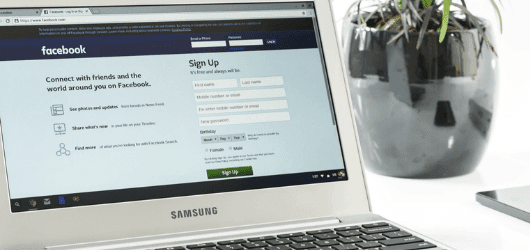
Facebook Pixel: What It Is and Why You Need It
If your business advertises on Facebook, you should already know about the Facebook pixel. This code will optimize your Facebook ad strategy and help you make the most of your advertising budget. The Facebook pixel helps you reach new, relevant audiences and track their engagement with your ads.
What Is a Facebook Pixel?
The Facebook pixel is a short piece of code that businesses can add to their website to track their Facebook ad campaigns. The pixel measures ad conversions, website traffic, and monitors audiences.
The Facebook pixel also helps you to create custom audiences for your Facebook ads, allowing you to target certain demographics and retarget customers or visitors to your website.
How Does Facebook Pixel Work?
When a customer takes action on your website, the Facebook pixel code is triggered and reports their actions. The report of your Facebook pixel activity can be found in Facebook’s ads manager.
The pixel tracks customer journeys through your website and reveals whether they completed your desired action, whether it’s buying a product, subscribing, or filling out a form.
Learning customer data and how they engage with your website and with advertisements can help you focus your target audience, retarget custom audiences, and improve your ads. The Facebook pixel helps you optimize your ads to increase customer conversions.
Facebook Pixel Cost
Installing the Facebook pixel is totally free! Advertising on Facebook is not free, of course, but setting up the Facebook tracking pixel is free. The Facebook pixel will even save you money spent on advertising, as you can get more out of your ads.
Why You Need The Facebook Pixel
The Facebook pixel helps businesses track and optimize their Facebook ads. If you’re advertising on Facebook, you should absolutely install the Facebook pixel so that you better understand how your ads perform.
Tracking the Facebook pixel allows you to place your ads in front of the best possible audience, leading to better conversion rates and ROI and ROAS for your ad budget.
Keep reading to learn all the ways that the Facebook pixel can benefit your social media marketing strategy.
Facebook Conversion Tracking
Without the Facebook pixel, you cannot track conversions on your Facebook ads, only other metrics like engagement, reach, and link clicks. Conversions tell you more about your website visitors’ actions, revealing what they click and their customer journey on your site.
The Facebook pixel allows you to track 17 standard conversion events, along with the ability to create custom conversion events. With the Facebook pixel, you can see how your ads perform and how they influence customer actions.
Facebook Retargeting and Custom Audiences
The Facebook pixel allows you to track conversions, but some of the conversion events are not necessarily full conversion into paying customers. With the pixel, you can see who visits your web pages and retarget them as a custom audience with new ads to try to lead them back to your website.
If you’ve ever left items in an online shopping cart and later saw those exact items in a Facebook ad, then you’ve been retargeted by that ad campaign. Retargeting allows businesses to nurture leads and remind interested customers to return and make a purchase. Create custom audiences for more specific retargeting ads with the Facebook pixel.
Facebook Lookalike Audiences
Facebook has smart targeting tools that can create “lookalike audiences” – users with the same interests, demographics, and behaviors as other users who have visited your site or converted to customers. With the Facebook pixel, you can create more accurate, targeted lookalike audiences who are more likely to take action on your ads.
Optimize Facebook Ad ROI
If you’re familiar with Facebook ads and Facebook relevance scores, you know that good ads are rewarded on Facebook. The more relevant your ad is, the cheaper the cost per click (or conversion). Using the Facebook pixel gives you better feedback on your ads so that you can adjust and optimize them to get the most from your advertising budget.
The Facebook pixel also helps Facebook to better identify your target audiences, allowing them to place your ad in front of users who are more likely to convert. The pixel can help to optimize your Facebook ad campaigns and improve ROI for these ads.
Extra Facebook Ad Tools and Metrics
Installing the Facebook pixel gives you more metrics to measure your ads’ efficacy. Without the Facebook pixel, you cannot track conversions, cost per lead, or cost per conversion. You also gain access to custom audiences and custom event tracking, as well as improved targeting. In short, there is no reason not to use a Facebook pixel.
How To Install Facebook Pixel
Follow these steps to create a Facebook pixel:
- 1. Open Facebook Ads Manager
- 2. Click the three vertical lines icon and click “Pixels”
- 3. Click “Create a Pixel”
- 4. Name your pixel and enter your website URL.
Once your pixel is created on Facebook, you need to install it on your website. Facebook offers three options to install your pixel: using an integration or tag manager, manually installing the code yourself, or sending the code to your web developer to install it.
Option one is simple if your website platform is a Facebook partner, like WordPress, Wix, Google Tag Manager, or the others in the image below. Facebook will walk you through the instructions to add the pixel to your website via these platforms and check that it works.
If you have access to the back end of your website and you’re comfortable with a little code, installing the Facebook pixel manually is easy. Simply copy the code and paste it into the header section of your website just above the </head> tag in your code. Facebook walks you through this process as well.
If you do not have access to edit your website, you can send the pixel code to your web developer or whoever has administrative access to your site. Simply enter the email of whoever is capable of installing the pixel.
Tracking Your Facebook Pixel
Once your Facebook pixel is installed, you’ll want to adjust your ads manager and pixel settings to track the actions that make sense for your business and website. You can do this when you install the pixel, or edit your events tracking later in the ads manager’s settings.
There are 17 standard events that you can track via your Facebook pixel. Depending on your website and your business’ goals for conversion, you can select various events. Here are the standard events:
- Purchase: Someone makes a purchase on your website.
- Lead: Someone fills out a form or signs up for information, giving you a new customer lead.
- Complete registration: Someone completes a registration form of some sort on your site.
- Add payment info: Someone enters their payment information.
- Add to cart: Someone adds an item or items to their cart.
- Add to wishlist: Someone adds an item or items to their wishlist.
- Initiate checkout: Customer begins checkout process.
- Search: Someone performs a search on your website.
- View content: Someone views a specific page on your website.
- Contact: Someone further contacts your business.
- Customize product: Someone customizes an item (like changing the color or size fields).
- Donate: Someone makes a donation on your website.
- Find location: Someone searches for your businesses location.
- Schedule: Someone schedules an appointment at your business.
- Start trial: Someone begins a trial of some sort.
- Submit application: Someone applies for a product or service on your website.
- Subscribe: Someone subscribes to your service.
All of these events can be tracked through two methods: via page load or inline action. Tracking via a page load means the that pixel will record the action by a certain page loading, like a confirmation page or a thank you page. Inline action tracking looks for a specific action on a page, like clicking a certain button.
Create Custom Conversion Tracking
If you want to track some metric that is not included in the above standard events provided by Facebook, you can create your own custom event to track as a conversion. To create a custom Facebook pixel event, go to your Facebook Events Manager under the Measure & Report tab. Click “Create Custom Conversion” and then set the parameters for how this conversion can be measured using URL rules.
Facebook Pixel Helper
To ensure that your Facebook pixel is installed correctly, you can use the Facebook pixel helper. The helper is an extension that can be added to your Google chrome browser to check on the Facebook pixel and alert you to any issues. You can find the Facebook pixel helper by clicking here.
Once you’ve installed Facebook pixel and the Facebook pixel helper, visit your page; if a pixel is found, the extension icon </> will turn blue and a pop up will let you know how many pixels were found and alert you to any errors.
Turn on Automatic Advanced Matching
One last step you can take to get more from your Facebook ads is to turn on automatic advanced matching. By default, this feature is switched off.
Automatic advanced matching allows Facebook to automatically take information that users provide on your website to help you create custom audiences for retargeting. Switch the toggle on in your Facebook ads manager to more easily create custom and lookalike audiences.


Sorry, the comment form is closed at this time.